xFACT Software Development Suite
The following schematic diagram represents the basic xFACT software suite including: various tools of the Software Suite, functional aspects of the software that combine to produce functional xFACT based assessments, and the final products that are xFACT based assessments.
The xFACT Software Suite contains three tools designed to serve different functions:
Functionally, the xFACT Software Suite has two primary aspects:
- Taxonomy– the questions framework
- Trichotomous Tailored Sub-Branching Scoring (TTSS)– the questioning methodology
The two aspects function together to form different assessments based on the xFACT application, namely: OTFACT, RATE-IT, Trans-FACT, MED-AUDIT, AAC-FACT, SCHOOL-FACT, and HAFT.
xFACT COMPONENTS
xFACT Content Validator
The xFACT Content Validator tool allows a user to evaluate the appropriateness of items in a xFACT taxonomy for their relevance and language level using a 4 point scale with 4= Highly appropriate, 3= Quite appropriate, 2= Somewhat appropriate, and 1= Not appropriate. The Content Validator displays the taxonomy within the same format that the end user will experience, and thus exposes the evaluator to all components of the items, namely: the question, the brief description/definition of the item and the response choices. The content validator tool is implemented as a ‘palette’, that is, a separate re-positionable window, having two validation questions of relevance and language level for each item that appears in the xFACT application window. In addition to the two validation questions, the tool also provides a comment box to provide additional feedback for each item. Once the taxonomy has been validated by an evaluator, it is stored in an online database with the evaluator’s ID. The scores can be extracted from the database for further analysis and review.
xFACT Relevator
The xFACT Relevator is a utility tool for rating the questions in an xFACT taxonomy for relevance to a category – usually, but not limited to, impairment categories. The ultimate goal is to use relevance ratings to weight end-user scores, or to filter the taxonomy to present only relevant questions.
Specific design goals of the xFACT Relevator
The first goal was to design a scheme to associate relevance ratings indissolubly with the question to which they were applied in such a way that the rating could be identified in a future time, and used in analysis of taxonomies.
Secondly, the relevance rating process should be simple enough and straightforward enough that relatively naive users could do it.
Finally, a foundation for sharing and combining relevance-rated taxonomies should be laid, and consideration given to employment of rated taxonomies as filters and weights in analysis of scoring data.
xFACT Utility
The xFACT Utility allows the import of TTSS-based taxonomies from an Excel spreadsheet to be displayed in the xFACT platform where they can then be edited as required. The xFACT Utility displays the taxonomy within the same format as the end user will experience, allowing the developer to visualize the entire taxonomy in a context related manner. The tool allows the user to save all the changes made in the taxonomy as a backup taxonomy in the .xml format, which can be saved for further editing.
Below is an example of the xFACT utility screen used to import taxonomies from Excel to the xFACT platform.
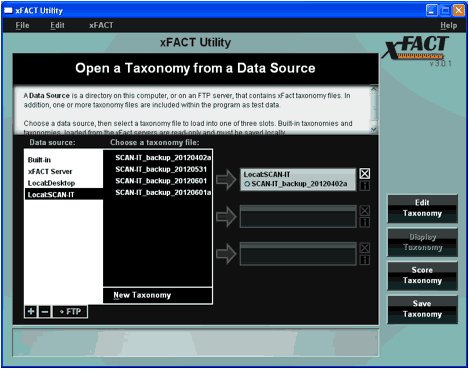
The xFACT utility allows a variety of editing options as listed below.
- General Editing Information
- Displays the taxonomy as the end user will experience it.
- Allows the title of the taxonomy or assessment to be changed.
- Different edited versions of the taxonomy can be created and saved. The editor of each version can be identified.
- It is possible to load up to three different versions of a taxonomy at the same time to compare differences among different versions.
- Editing Taxonomies
- Taxonomy content, including items and descriptions, can be edited and saved.
- New items can be added, using the plus sign (+) at the bottom of the editor.
- Existing items can be deleted using the minus (-) sign at the bottom of the editor. Allows entire categories or individual items to be deleted.
- Item levels can be changed by using the up, down, right, or left arrow keys at the bottom of the editor. Leafs can become sub-branches, main branches, or vice-versa.
- The branching logic of the taxonomy can be set up using a mouse or keyboard.
- Displays the entire taxonomy at the same time to observe all the items and analyze the logical flow of the taxonomy.
- Allows for easy navigation back and forth to edit items.
- Editing the Response Set
- Edit the response set- Create new labels, assign different keys to different labels.
- Create specialized responses that match the purpose of the taxonomy.
- Additional Functions
- Automatically saves the changes made in the taxonomy.
- Save the changes and create a backup of the taxonomy.
- Allows for scoring of the taxonomy to ensure functioning and display of the taxonomy.
- A typical response set consists of the trichotomous scoring system (0, 1, 2) and two additional responses to filter out irrelevant questions.
- [2]=Yes,
- [1]= Partial,
- [0]= No,
- [ ]= Not applicable
- [ ]= Not examined
- The scorable items will have the response set of the 5 responses shown above. The wording of the responses can be changed to appropriately match your items, and the intention of your assessment. Responses can be entered either by clicking on the appropriate radio button or using the keyboard.
- A “continue” response is provided for a non-scorable item. Clicking on the continue button (or using the “Enter” key on the keyboard) allows the user to proceed to the next item. Non-scorable items may include large, overall category titles, instructions, or descriptions.